Tip
The docs as explained here are used in multiple projects, but documented only once for better maintenance. When applying this to other projects, remember that some things such as the name, repository, or paths are a bit different.
Setup & Preview Docs Locally using VS-Code
We always use VS Code to work in the docs. VS Code is much lighter and faster than visual studio. It also has some neat features which will help, like:
- Markdown preview
- Markdown linting
- Live Server to see the built docs without having to setup IIS
Install VS-Code and Pull the Docs Repo
- Install VS-Code from https://code.visualstudio.com
- Pull the docs repo into a folder beside the main code repo(s)
Open the Workspace and Install Extensions
Please open the [project-name].code-workspace Workspace in VS Code. The VS Code docs project has recommended extensions which will help you be more productive.
If you open the project the first time, it will ask you to install them.
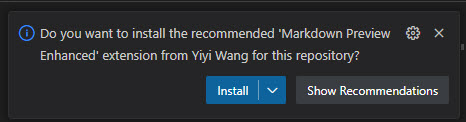
Tip
Opening the workspace in VS-Code will ask you to install the recommended extensions. You should really do this, as it makes life much easier and includes a simple web-server to test the docs.
It will ask you to install these extensions:
- DavidAnson.vscode-markdownlint a great markdown linting tool
- shd101wyy.markdown-preview-enhanced a great markdown preview tool, also supports Mermaid diagrams
- ritwickdey.LiveServer a simple web-server to test the docs
Install Recommended Extensions Manually
If you accidentally skipped the installation of the recommended extensions, you can install them manually. To install them later, go to the extensions tab and find the "Show Recommended Extensions".

Last Update: 2024-12-05 by @iJungleboy