Tip
The docs as explained here are used in multiple projects, but documented only once for better maintenance. When applying this to other projects, remember that some things such as the name, repository, or paths are a bit different.
Preview Docs Locally
Using VS-Code and Live Server
The Live Server VS-Code extension lets you see the built docs without having to setup IIS.
It also automatically refreshes the browser on every change, making it super-comfy.
Once you've installed all the plugins, you can see the Go Live button in the bottom right corner of VS-Code.
When you click it (or use Alt + L, Alt + O), a web server will be started hosting the /docs folder:
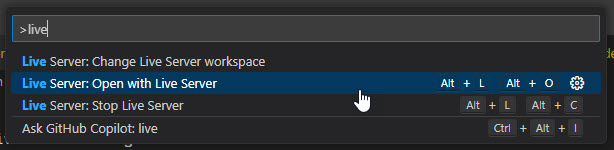
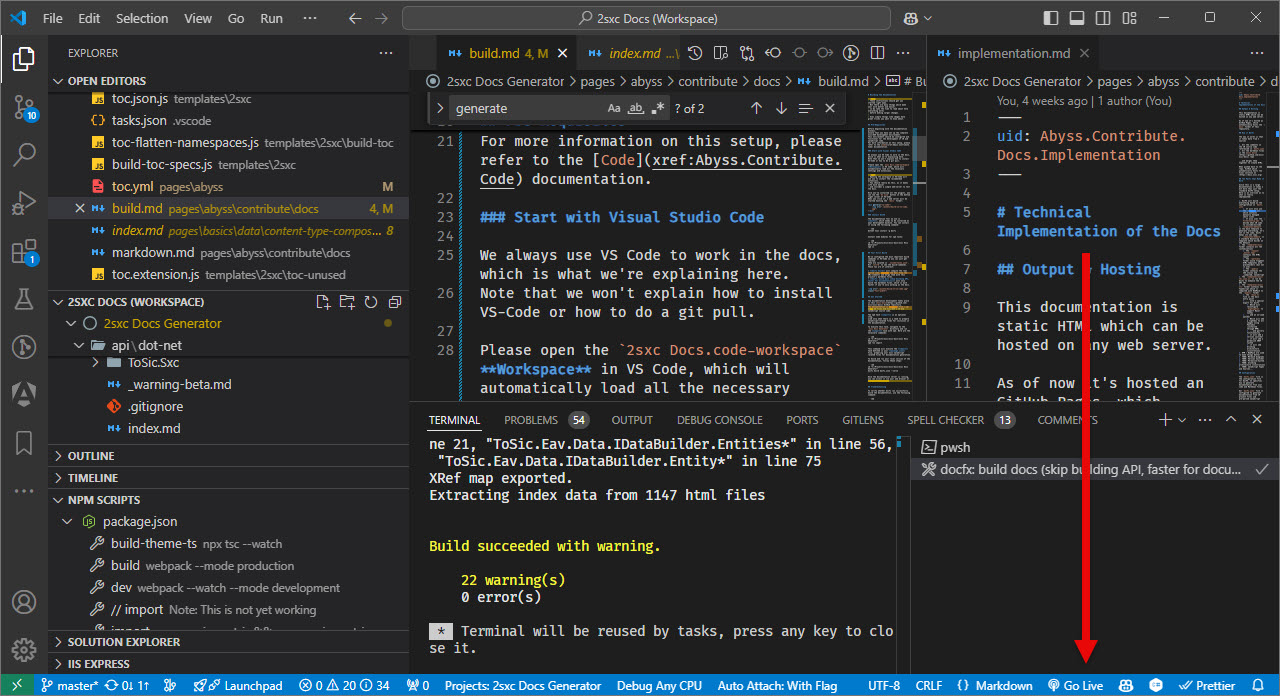
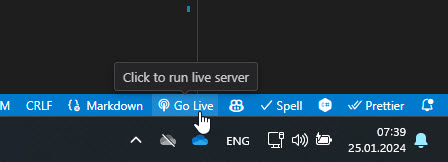
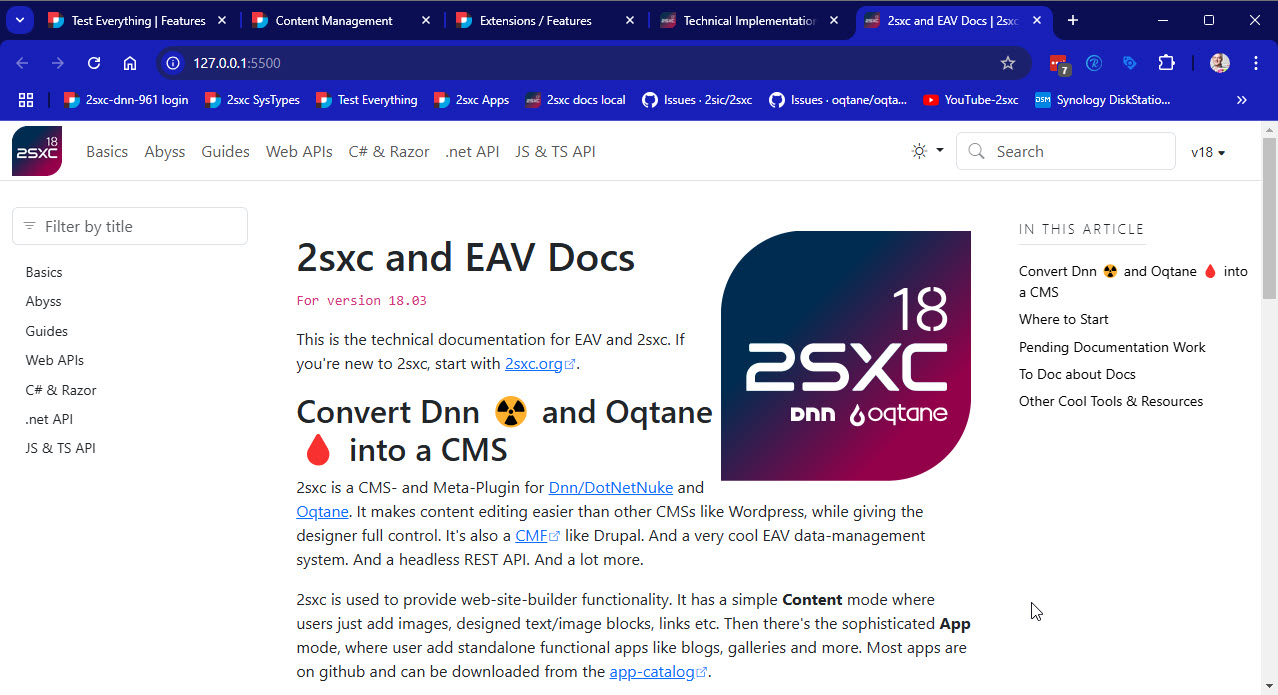
Troubleshooting the Live Server
If you have trouble with the preview, here some background how it works.
The preview is a simple web-server which hosts the
/docsfolder.It runs using the ritwickdey.LiveServer.
The configuration for this is in the
[project-name].code-workspacefile, in the sectionliveServer.settings.mount.
Run Docs in IIS Locally (not recommended)
Tip
This is not recommended, as it's much slower and more complex than using the Live Server.
The generated docs are static pages and contain various JavaScripts to provide menu and search functionality.
These do not work, if you just open the index.html in a browser.
So you need to run it in a local IIS to fully test it.
This is how you can set it up:
Warning
Warning about Caching in IIS
The navigation / menus in docfx use JavaScript, so you'll sometimes see an old cached menu on your local system. Just activate F12 and disable cache to ensure that you're always viewing the latest build.
Last Update: 2024-12-05 by @iJungleboy